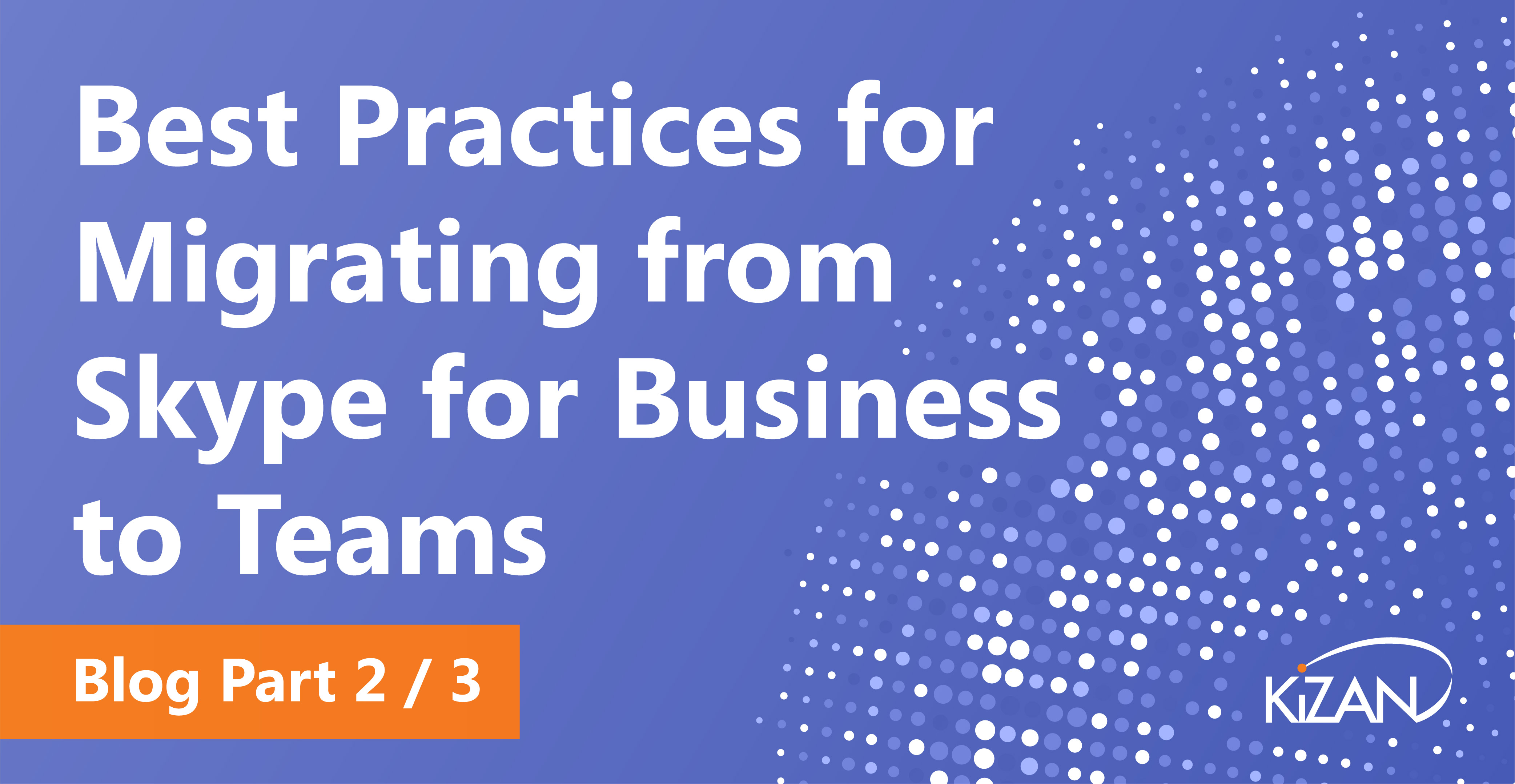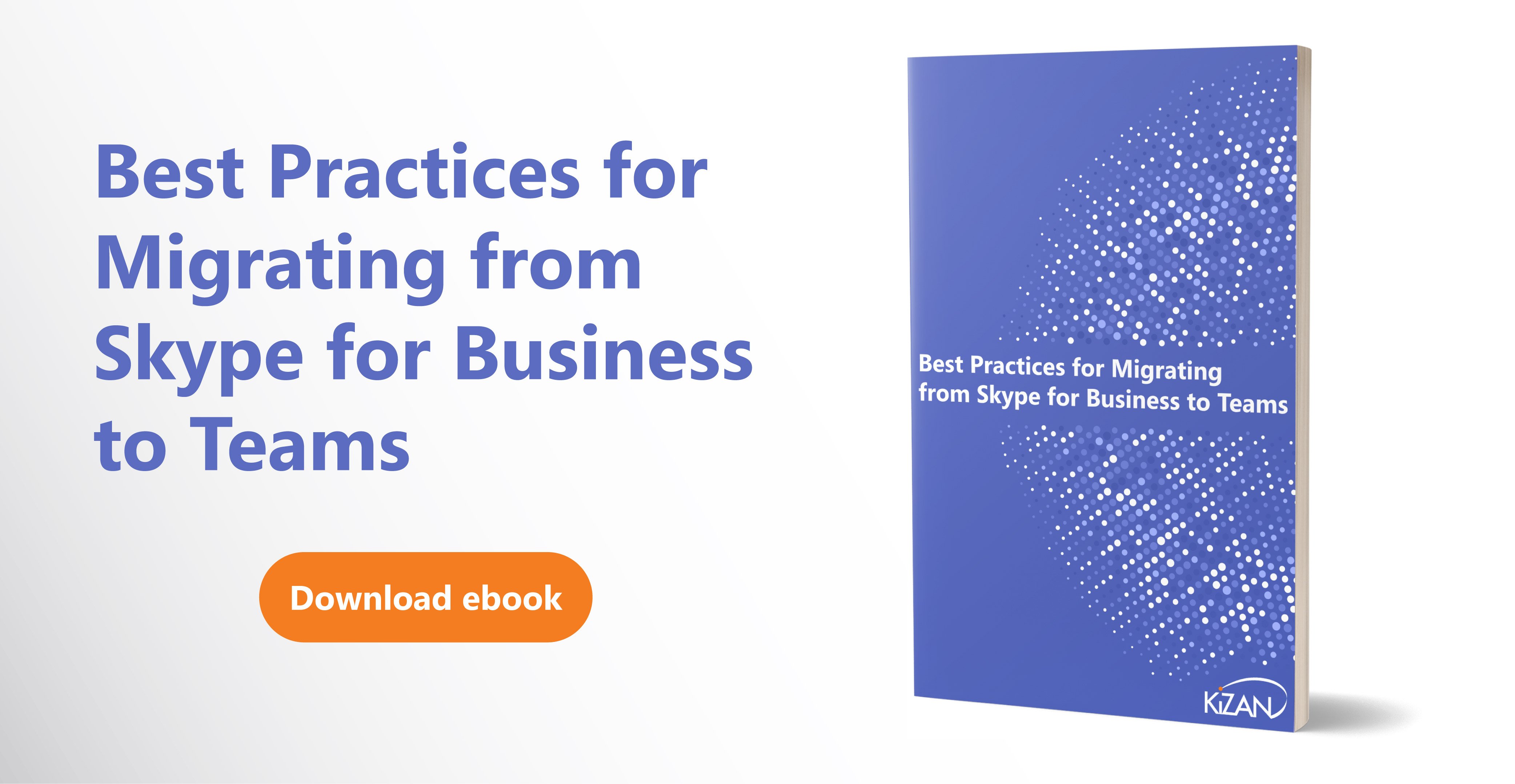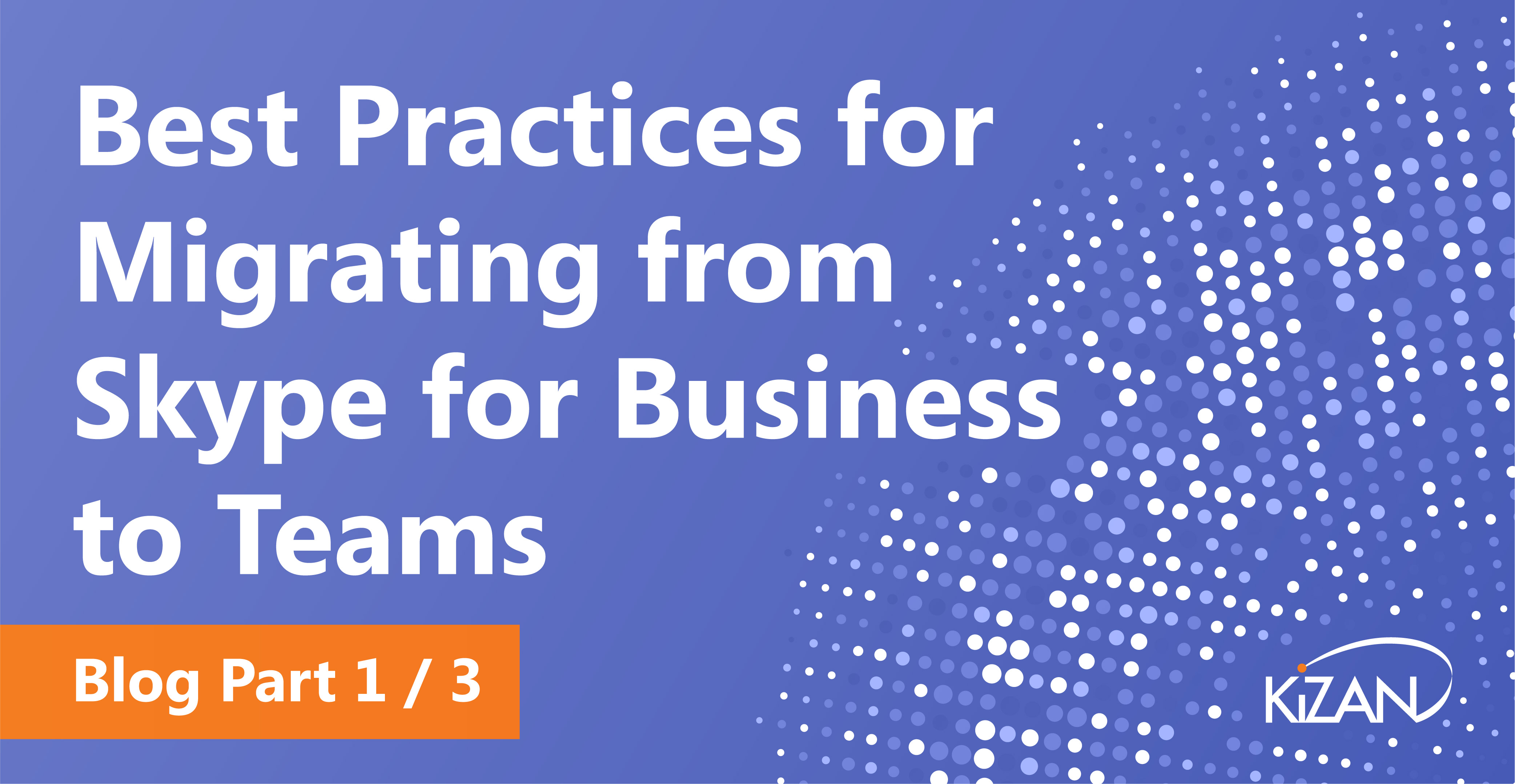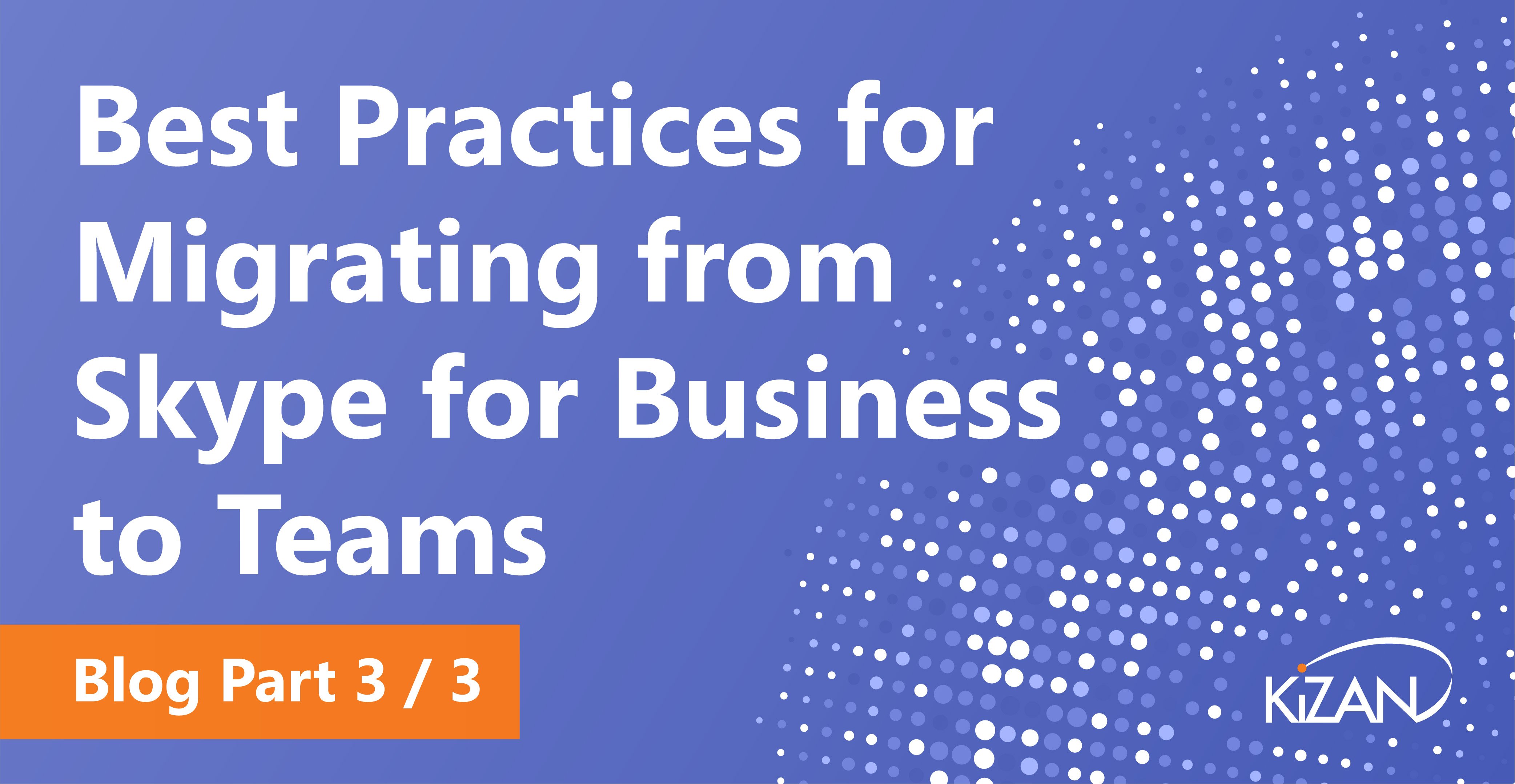In today's fast-paced business landscape, staying ahead of the competition requires efficient and effective solutions. According to Microsoft’s Work Trend Index, nearly 70% of employee report that they don’t have sufficient time in the day to focus on “work”, with more time being spent Communicating than Creating.
Microsoft 365 Copilot is designed, with Microsoft’s cloud trust platform at its core, to allow for employees to both be more productive, reduce the time spent searching for information, performing mundane tasks, and other low-value activities.
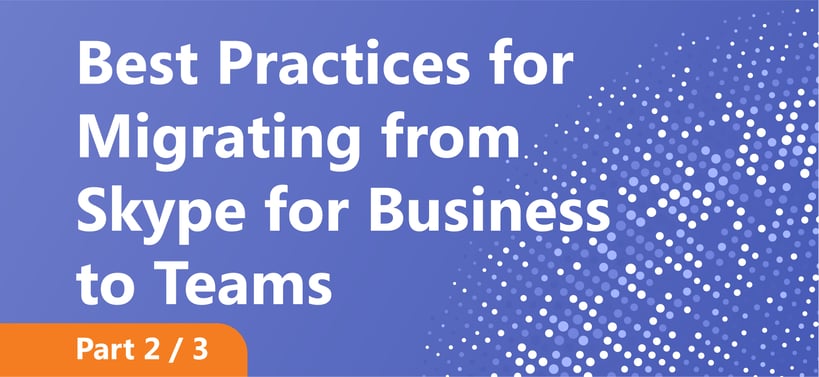
There is some good news. With a 2021 end of life deadline, there’s still plenty of time for you to train your workers and modify your applications. In addition, there are ways in which you can begin gradually introducing Teams, feature-by-feature, without immediately desisting from its predecessor.
(part 1 of our 3 part blog series is available here)
Approaches for Teams Migrations
You Can Keep Most of Skype for Business and use Teams for Collaboration
Collaboration is one of the four flagship features of Microsoft Teams, which allows a collection of users to open up a single file in OneDrive and make modifications to it at the same time. It effectively transforms a file tree into a collaboration hub – and it’s like nothing else currently in Skype for Business. By choosing this option, you get access to the most distinctive Teams feature without sacrificing any of your Skype for Business functionality.
Keep Some Skype for Business Features, Use Teams for Collaboration and Meetings
If you want to dive a little deeper into Microsoft Teams – but still need to use Skype for Business due to calling features that won’t immediately carry over to Teams itself – then enabling the collaboration feature will provide extra training and functionality for your users. Users will still be able to create meetings in both applications.
Run Both Applications in Islands Mode
Islands mode has users install both applications and use both. The applications don’t interoperate – conversations can’t go back and forth from Teams to Skype for Business. Under the hood, Skype for Business continues to handle voice services.
While running Skype for Business and Teams together in Islands mode is the default way to migrate, it may not be the best way – and every way described above is currently supported by Microsoft. Running both applications in Islands mode risks letting both users and administrators continue to Rely on Skype for Business without investigating any Teams features – a gradual upgrade in which Teams gradually replaces its predecessor seems like the better option.
Continue to part 3 of our blog series to read about planning and training.
This entire 3-part blog series is available in our free ebook. Download it today.