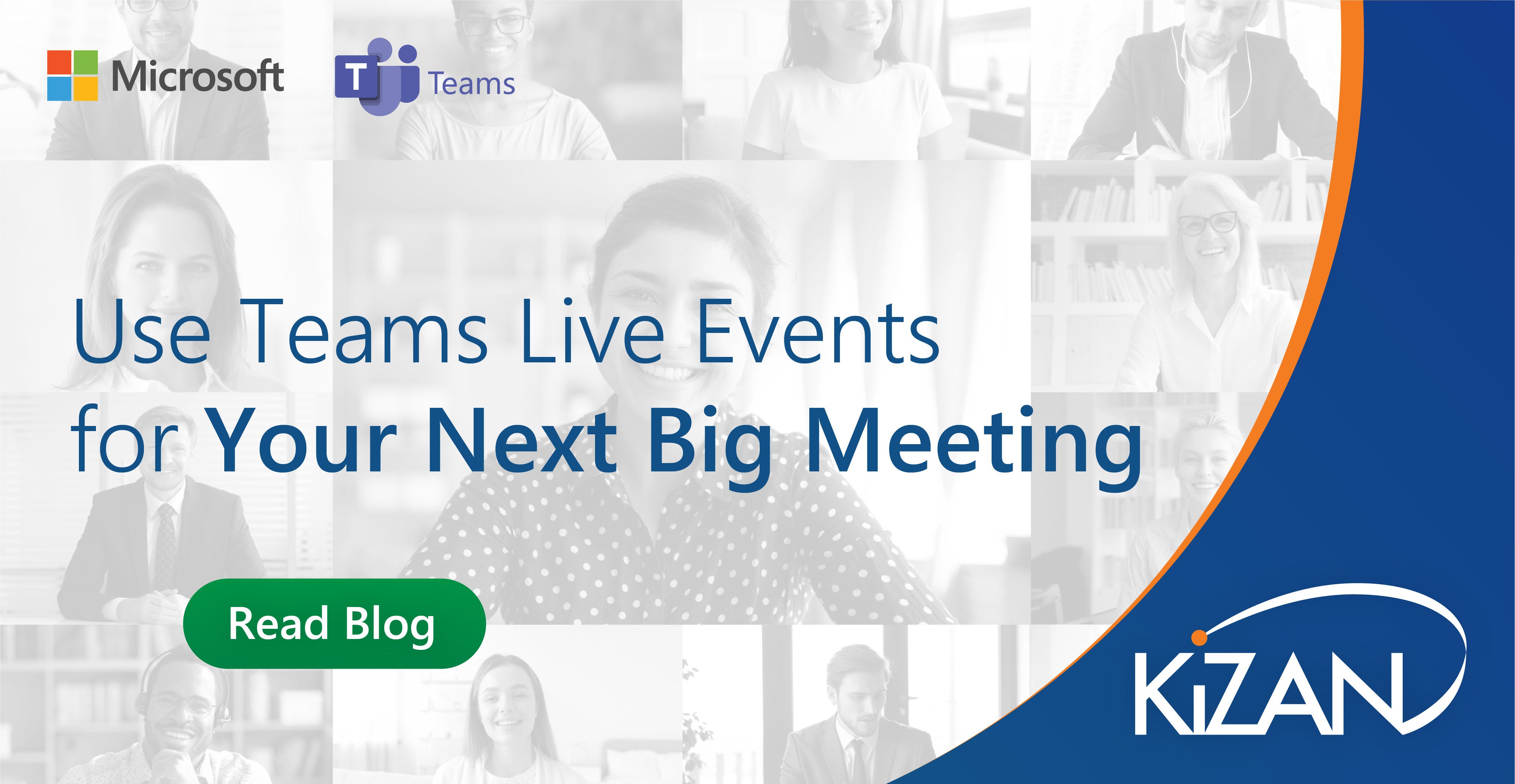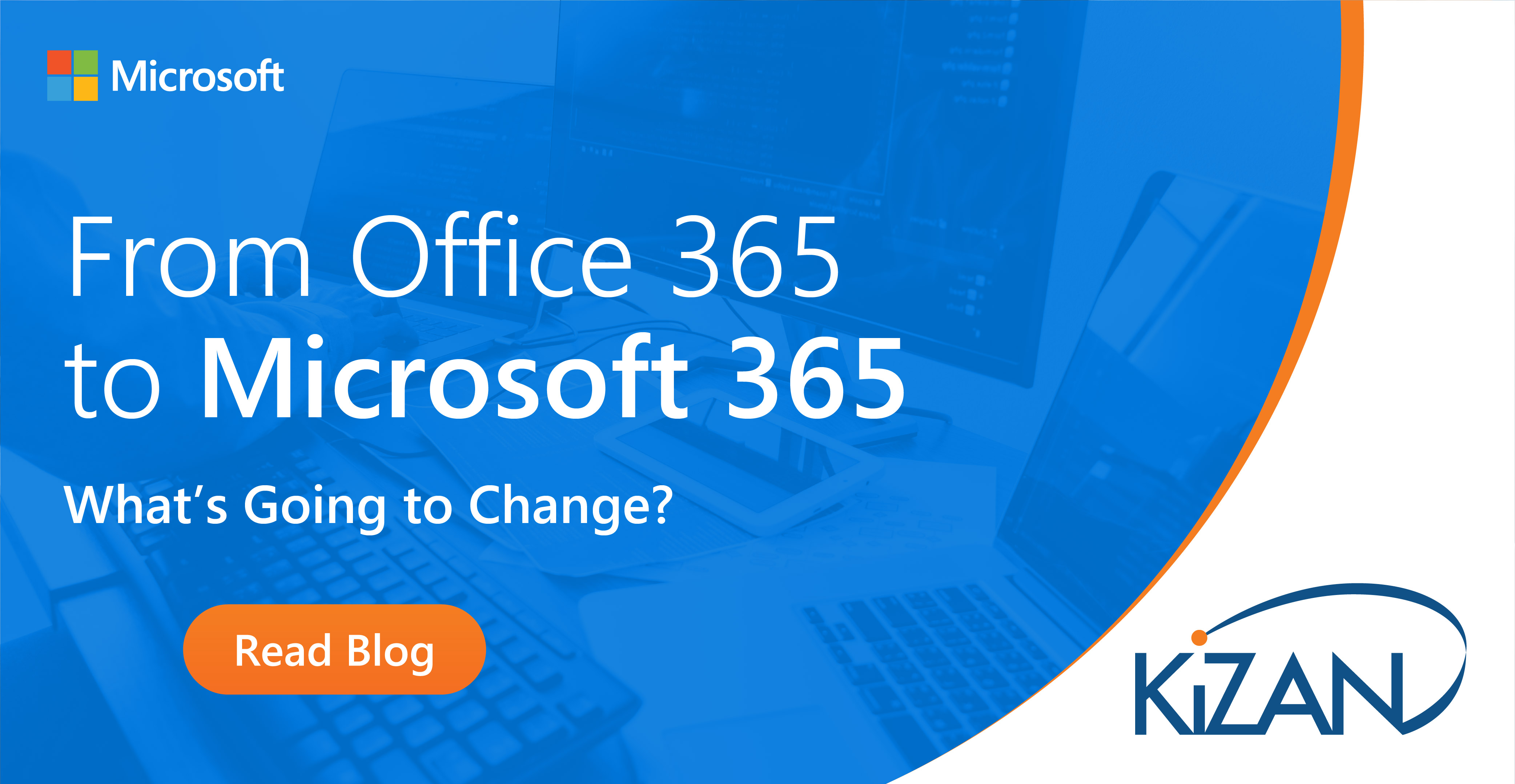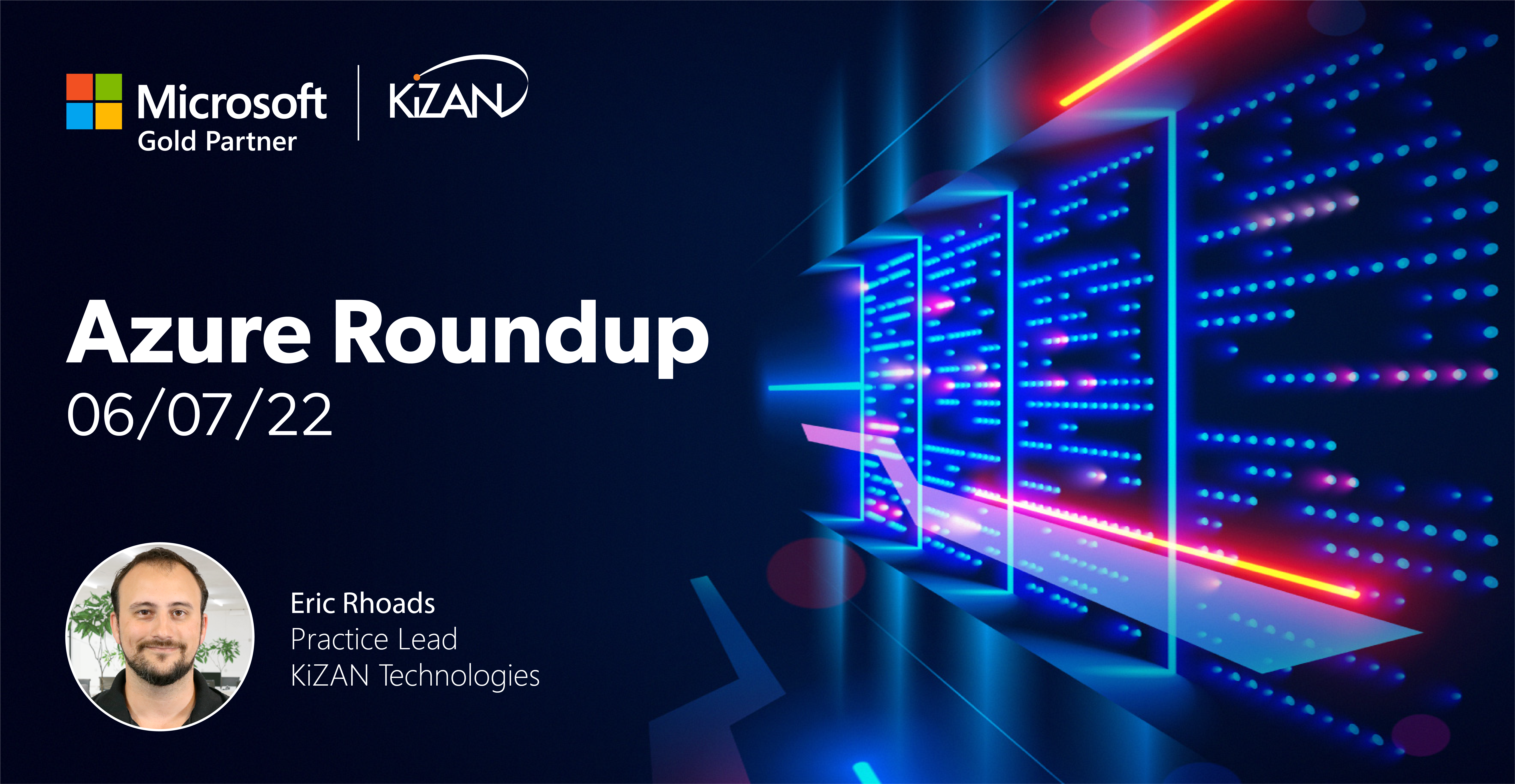In today's fast-paced business landscape, staying ahead of the competition requires efficient and effective solutions. According to Microsoft’s Work Trend Index, nearly 70% of employee report that they don’t have sufficient time in the day to focus on “work”, with more time being spent Communicating than Creating.
Microsoft 365 Copilot is designed, with Microsoft’s cloud trust platform at its core, to allow for employees to both be more productive, reduce the time spent searching for information, performing mundane tasks, and other low-value activities.
States are beginning to reopen their businesses but large gatherings remain unadvised. No one wants their next meeting to become a cluster for the next coronavirus outbreak. That also being said, everyone wants to have large meetings around this time of year. Colleges and high schools want to hold graduation ceremonies or teach summer classes. Companies want to hold job fairs to hire those new graduates – and they may want to hold all-hands meetings sometime after June 30th to mark the end of Q2.
As such, companies are going to need to invest in videoconferencing software that can handle the strain of having dozens of people dialed in at once. They’re also going to need to implement some rather granular settings, depending on their use-case. You’ll want to be able to ensure that only selected invitees can attend, and that only specific attendees have speaking privileges. You may also want to make sure that you have recordings and transcripts available. If you want to do it the easy way, then it’s time to learn how to schedule your next large meeting with Microsoft Teams.
Setting Up Microsoft Teams Live Events
Right now, Microsoft Teams offers a live event feature that allows organizations to create large-scale meetings with collaborative features. This feature is slated to take the place of Skype Meeting Broadcast, a Skype for Business feature that lets users create meetings and events for up to 10,000 people. Although this product is still being supported, Teams live events has more utility as of now.
Creating a live event is relatively simple. Events can be scheduled from within Teams, Yammer (Microsoft’s enterprise social networking product), and Microsoft Stream. From within Teams, event organizers can create live events from the Meetings menu, selecting “New meeting” and then “New live event.” Admins can then specify the meeting subject, plus its date and time, and then select the presenters and producers for your event. Next, you’ll be asked to select your live event permissions and your production choices (more on these later). Lastly, you’ll receive an attendee link, which is what you will send to people you are inviting to view the event.
Although creating a live event is simple enough, creating the best possible live event will require a few careful choices. For example, you’ll need to select a production method. If you select Teams as your production tool, all your presenters will simply use the existing camera and microphone solutions that are plugged into their computers. If you want a more professional setup – e.g. an actual camera operator and sound designer – then you’ll need to select “An external app or device” as your production tool, and then designate a media mixer that will connect to Teams using an RTMP service.
There are also your producer and presenter roles to think about. Presenters have relatively simple permissions – their job is to do the talking. They can present via audio and video and moderate question-and-answer sessions. Producers, meanwhile, have a much more complicated portfolio. Their job is to start and stop the meeting, create and select layouts, share output from different presenters according to the event schedule, and share desktop windows to display slide decks and other presentation media.
Why is Microsoft Team Best for Large Events?
Creating live events in Teams may be easy, but so what? What does Teams do better than other streaming platforms?
Teams makes the difference because of its engagement possibilities. Attendees can participate in Teams live events using any device, and can join the discussion before, during, and even after the event has taken place. What’s more, Teams provides automated tools for hosting recorded live events, allowing attendees to watch and re-watch the event on their own schedule. Teams will even transcribe the event automatically, tagging the transcript every time the speaker changes and allowing readers to search for specific content.
Because Teams live events are supported through Microsoft Azure and broadcast through a global network of CDNs, your attendees will enjoy clear picture quality and sound throughout their event. Plus, due to the pandemic, you can now host more attendees than ever. Until July 1st, 2020, Teams users can host up to 20,000 attendees, and Stream users can host up to 100,000 attendees. In other words, there’s no better time to get started with live events from Microsoft Teams.