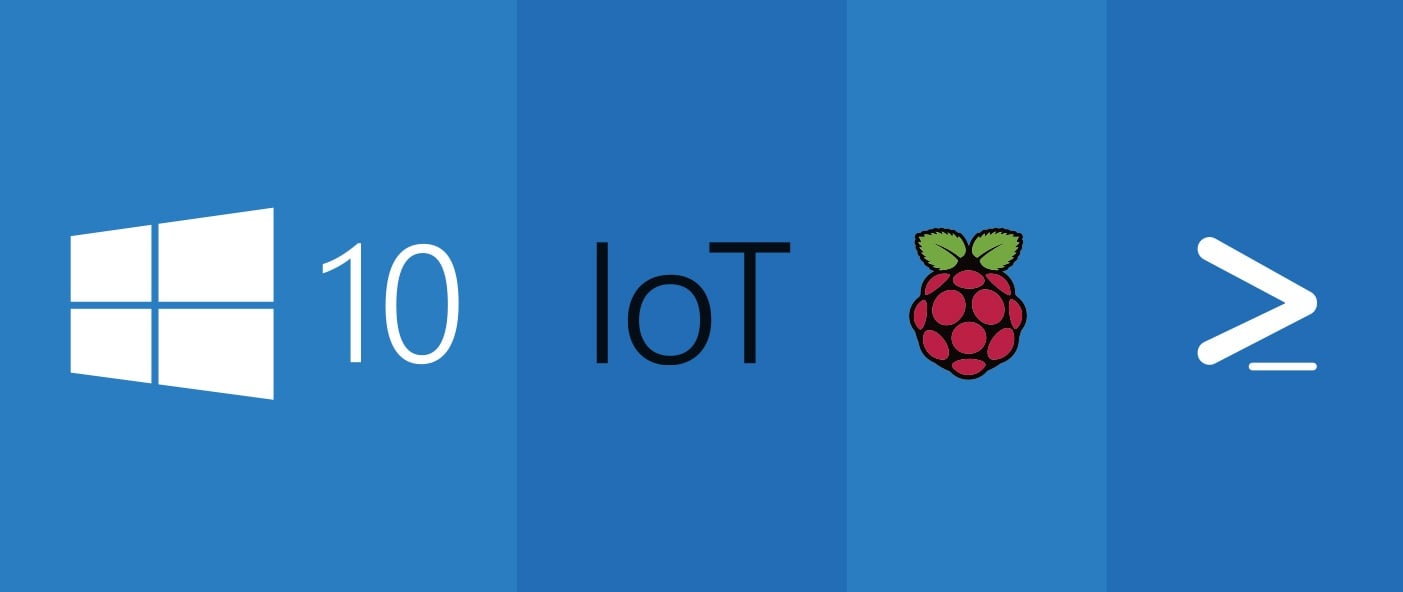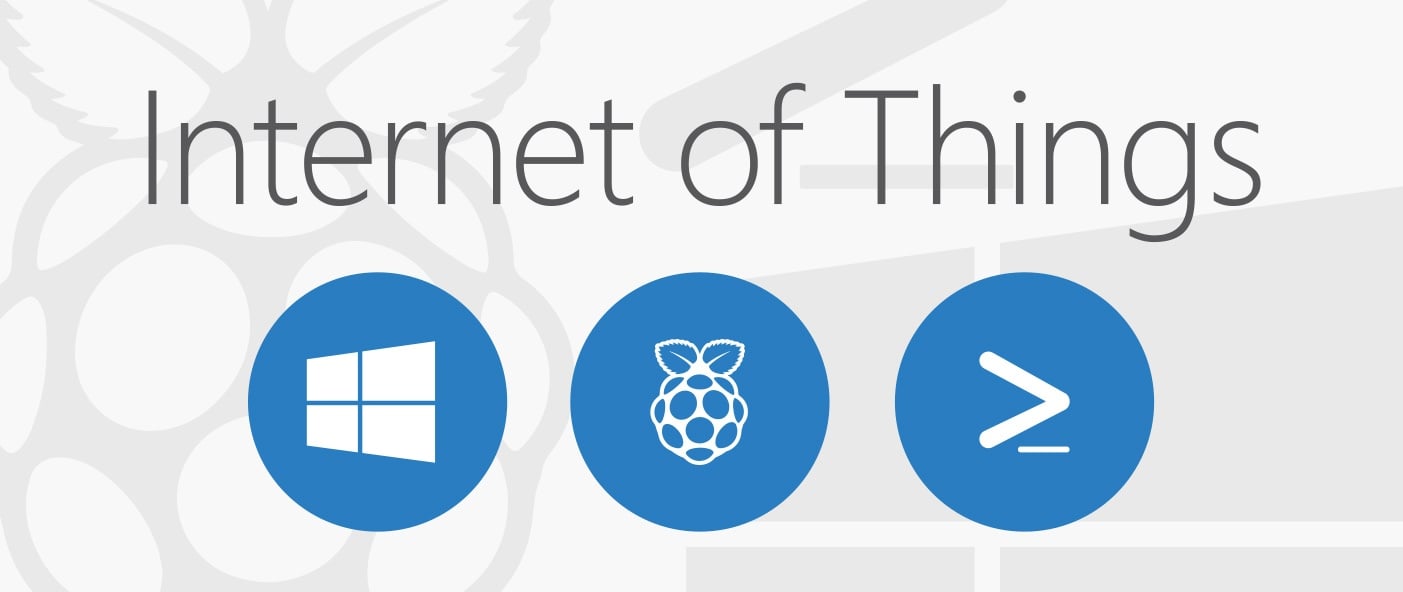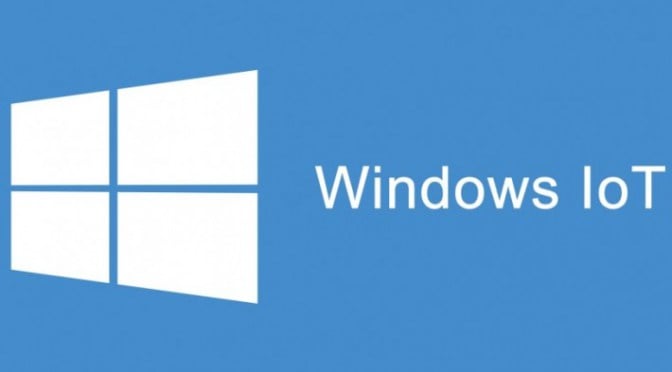In today's fast-paced business landscape, staying ahead of the competition requires efficient and effective solutions. According to Microsoft’s Work Trend Index, nearly 70% of employee report that they don’t have sufficient time in the day to focus on “work”, with more time being spent Communicating than Creating.
Microsoft 365 Copilot is designed, with Microsoft’s cloud trust platform at its core, to allow for employees to both be more productive, reduce the time spent searching for information, performing mundane tasks, and other low-value activities.
This post is the sixth in a series describing our automation efforts for provisioning Windows 10 IoT Core on a Raspberry Pi. To recap, KiZAN has a lab of 26 Raspberry Pi 2 boards running Windows 10 IoT Core. On a regular basis, we need to re-flash, provision and configure the boards. When we perform the re-flash and provisioning process, it is manual and consumes more time than we want to spend (up to 2 days). In this post, you'll learn how to set the time zone in Windows 10 IoT Core with PowerShell.
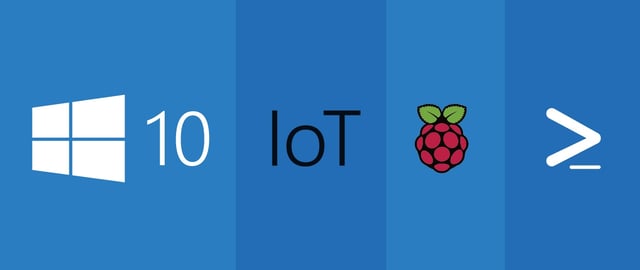
Posts in this series:
- How to Find the IP Address of a Windows 10 IoT Core Device After Initial Flash with PowerShell
- Renaming a Windows 10 IoT Core Device via PowerShell
- Installing WiFi drivers in Windows 10 IoT Core with PowerShell
- Disabling Windows Update in Windows 10 IoT Core with PowerShell
- Setting the Screen Resolution in Windows 10 IoT Core with PowerShell
- Setting the Time Zone in Windows 10 IoT Core with PowerShell (this post)
Set the Time Zone
Just like we've done before, to set the time zone, you'll need to execute a remote PowerShell script. The instructions on how to do this can be found in a previous post.
Save the following script in a file and execute it remotely with the Invoke-Command cmdlet:
Again, just one line of code! Settings like time zone and screen resolution are very common items to be changed, so PowerShell has simple and straightforward ways of doing it. This script uses the command tzutil /s followed by your desired time zone. Don't expect Windows 10 IoT Core to report that the time zone was set successfully: there is no output when this command runs.
In the next post, you'll learn how to disable SoftAP, a pre-enabled software-defined access point. We don't use it in our lab setup, so I'd rather have it disabled.
Check out our free, hands-on, IoT development workshop series!