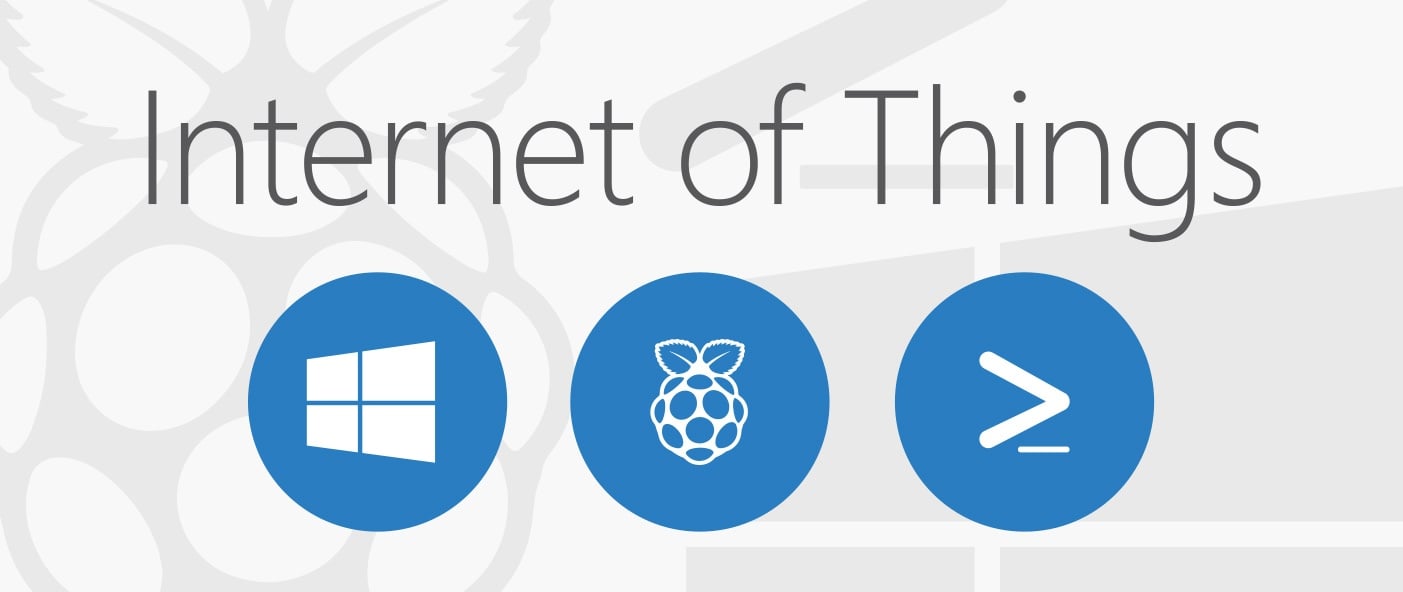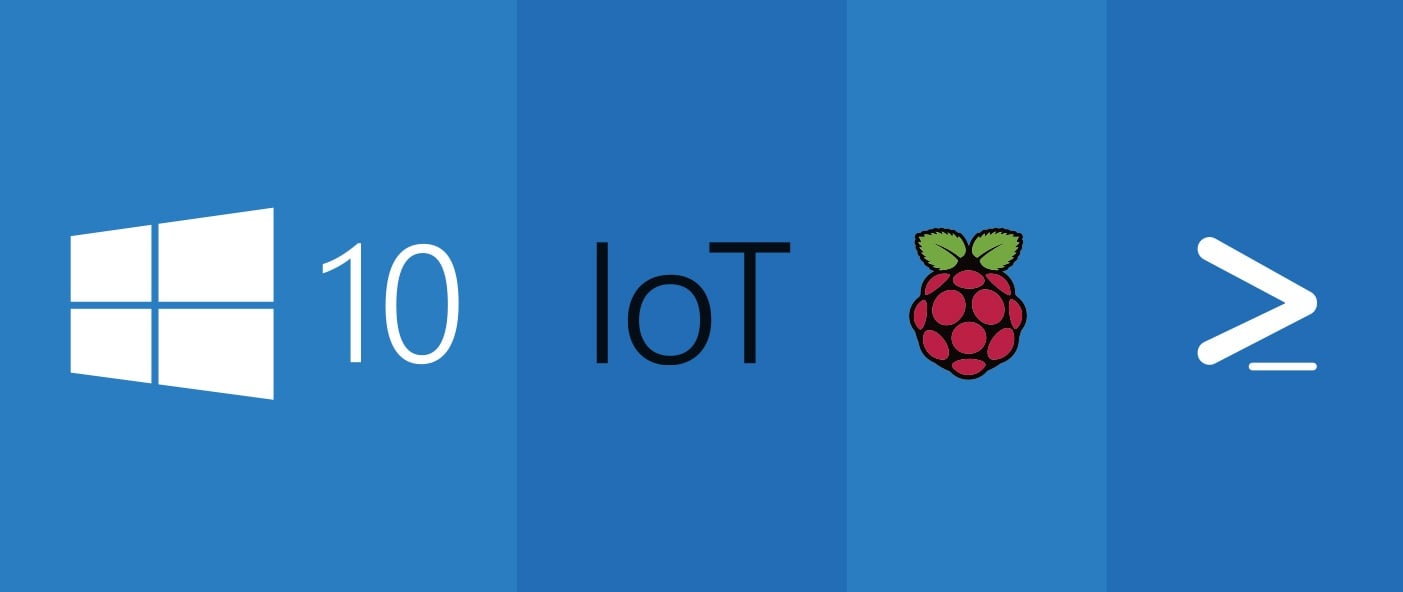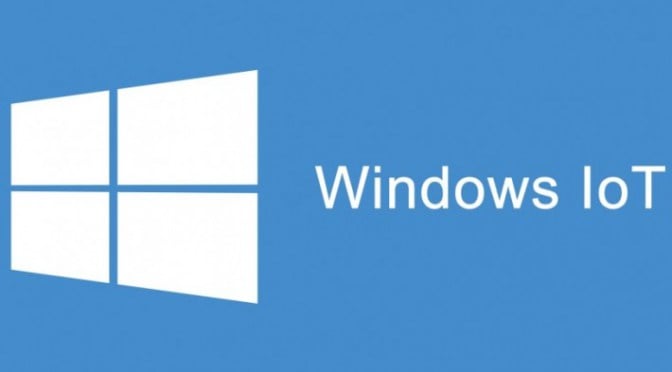In today's fast-paced business landscape, staying ahead of the competition requires efficient and effective solutions. According to Microsoft’s Work Trend Index, nearly 70% of employee report that they don’t have sufficient time in the day to focus on “work”, with more time being spent Communicating than Creating.
Microsoft 365 Copilot is designed, with Microsoft’s cloud trust platform at its core, to allow for employees to both be more productive, reduce the time spent searching for information, performing mundane tasks, and other low-value activities.
This post is the fifth in a series describing our automation efforts for provisioning Windows 10 IoT Core on a Raspberry Pi. To recap, KiZAN has a lab of 26 Raspberry Pi 2 boards running Windows 10 IoT Core. On a regular basis, we need to re-flash, provision and configure the boards. When we perform the re-flash and provisioning process, it is manual and consumes more time than we want to spend (up to 2 days). In this post, you'll learn how to set the screen resolution in Windows 10 IoT Core with PowerShell.
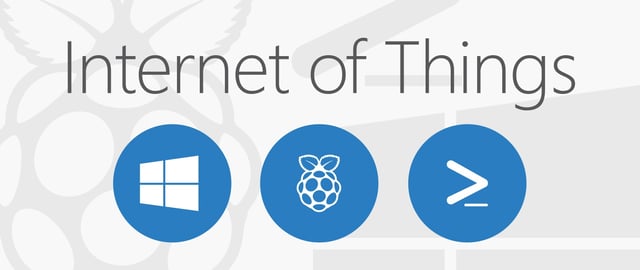
Posts in this series:
- How to Find the IP Address of a Windows 10 IoT Core Device After Initial Flash with PowerShell
- Renaming a Windows 10 IoT Core Device via PowerShell
- Installing WiFi drivers in Windows 10 IoT Core with PowerShell
- Disabling Windows Update in Windows 10 IoT Core with PowerShell
- Setting the Screen Resolution in Windows 10 IoT Core with PowerShell (this post)
Why we Want to set the Screen Resolution
In Windows 10 IoT Core, the default screen resolution is set to 640x480. In our lab, the UWP applications we develop prefer a resolution of 1024x768, so we wanted to set the default resolution during our provisioning process.
Set Screen Resolution Script
Like the previous three posts, we remotely execute a PowerShell script to set the screen resolution. Check out a previous post to learn how to remotely execute a PowerShell script.
Yeah, that’s it! Just one line of code in this script. PowerShell and Windows 10 IoT Core have a cmdlet that does exactly what I need it to do! After running this script, the output looks like:

This output reminds the user that a restart is needed for these changes to take effect. You'll learn how to reboot the device in a future post.
Not a big post today, but it's one step closer to fully automating our lab provisioning process. The next post in this series will cover setting the time zone in Windows 10 IoT core with PowerShell.
Check out our free, hands-on, IoT development workshop series!