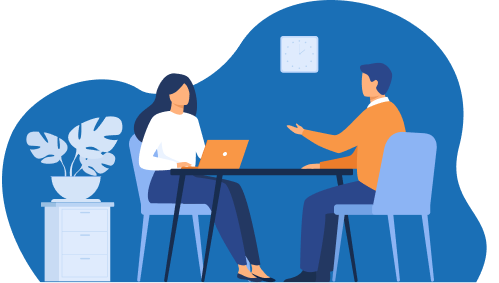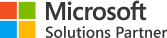

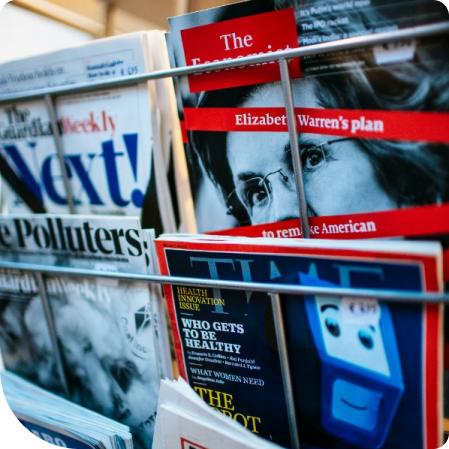
1. In this video we will start with an existing Power BI Dataset.
2. Open Power BI Report Builder.
3. Select “Blank Report”.
- Select “Add Power BI Dataset Connection”.
5. You will be prompted to log into your Power BI tenant.
6. All workspaces are shown on the left and the datasets on the right.
7. We can search for a specific dataset.
- Click it and click “Select”.
8. The data Source can be renamed.
- In this case “Retail”.
9. Right click on “Datasets”.
- Select “Add Dataset”.
10. We can rename the dataset.
11. Select our new data source.
- click “Query Designer”.
12. Here the model is available and shows the Measures and Dimensions.
13. We now have access to the Power BI Dataset Connection and ready to create reports.

From database architecture and design to the deployment of best in class data platforms and business intelligence tools, the Advanced Analytics Group can transform complex data into insights which drive digital transformation.