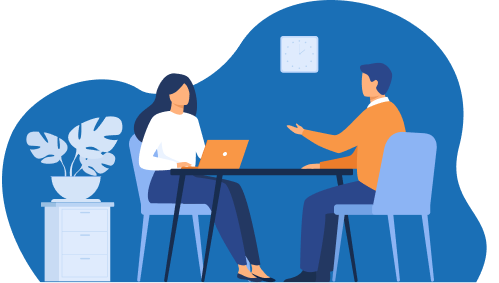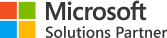

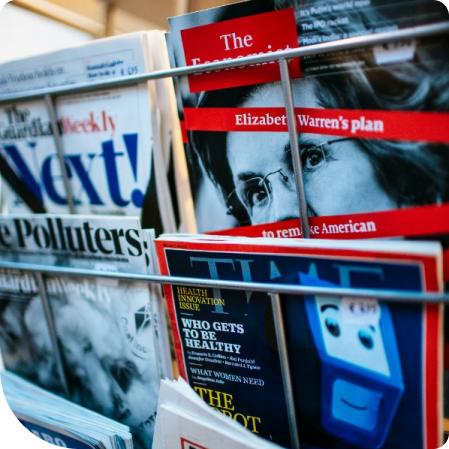
1. Start with an existing SQL Server Data Source and Datasets.
2. Create a table for your stores.
- Select insert in the ribbon, click table, and then Insert Table.
3. Click on an open space in the report.
- Three columns are added by default.
4. Next, drag and drop the fields into each Data Row.
- Column headers will be generated.
5. After a bit of column resizing, you will have a list of stores in a table format.
6. Next, create a matrix from a prebuilt Dataset.
- Select insert in the ribbon, click matrix, and then Insert matrix.
7. Click on and open space in the report.
- By default, three areas to add Rows, Columns, and Data are created.
8. Drag and drop fields based on the criteria you would like to view.
9. After some resizing and formatting you will see a listing of Gross Margin for Stores by Month.
10. Lists allow for designing custom formatting for each record.
11. In this example we have added Store Name field and a table of top 5 Buyers by Gross Margin.
12. This is done by using Group by and Sort by.

From database architecture and design to the deployment of best in class data platforms and business intelligence tools, the Advanced Analytics Group can transform complex data into insights which drive digital transformation.