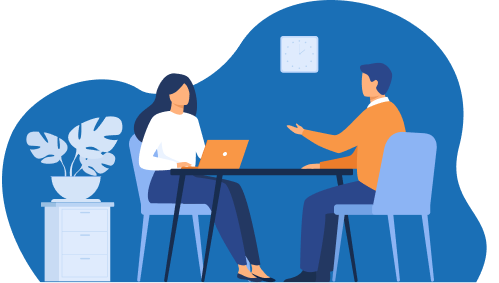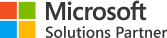

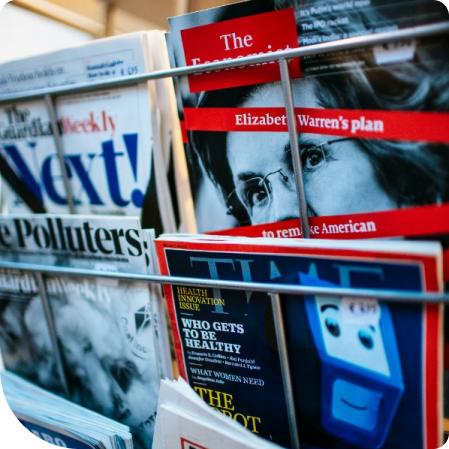
1. To get optimal detail, images should be uploaded with a resolution of 1920x1080.
2. Images must be PNG or JPG.
3. Press “Windows” + “R”.
4. On the “Run Box” paste the following path %AppData%\Microsoft\Teams\Backgrounds\Uploads
- Click “Ok”.
5. Add your images to the upload folder.
6. Restart Microsoft Teams.
7. Navigate to “More Actions”.
- Select “Show Background Effects”.
8. Find and select your background.
- Click “Apply and Turn on Video”.

Modern workplaces require employees to be productive regardless of location. KiZAN ensures your business tools stay connected and current… and work as hard as your employees do.
KiZAN will help harness the many different communication channels available – social media, texting, chatting, email, phone calls, and face-to-face meetings – so that your teams stay on the same page, your data stays secure, and your costs remain within budget.